Setting up Thunderbird
If you use Mozilla Thunderbird as your email client and you want to send all your outgoing messages through SMTPeter you can take the following steps to connect to SMTPeter.
In Thunderbird go to account settings:
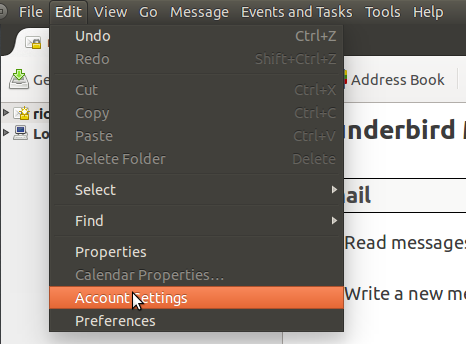
In your account settings go to the Outgoing Server and press "Add". A small popup window comes up:
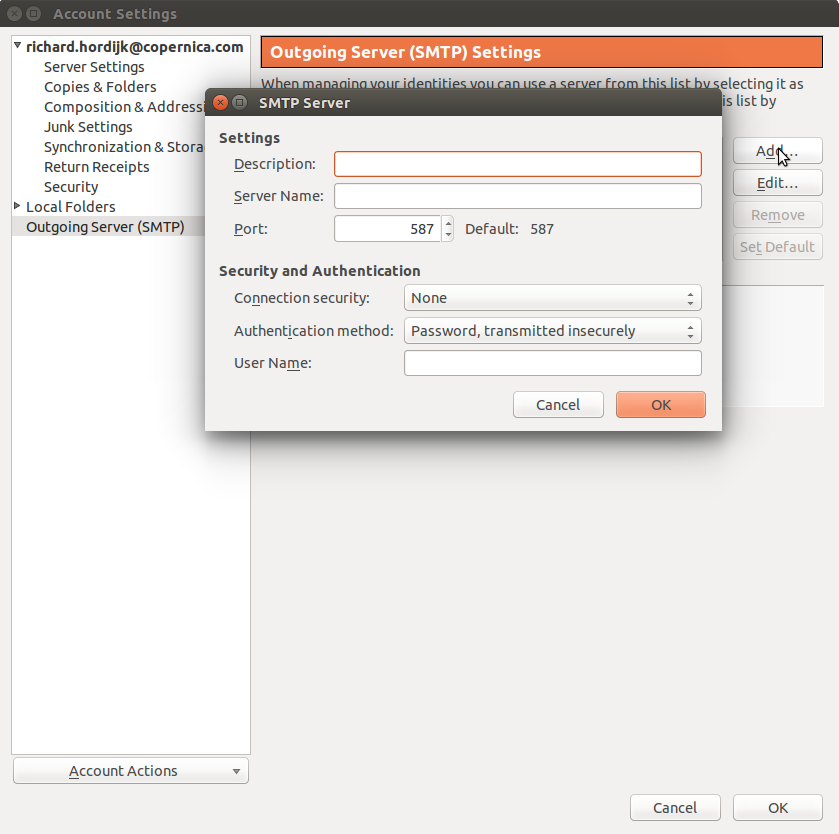
Here you have to fill out our SMTP settings and username:
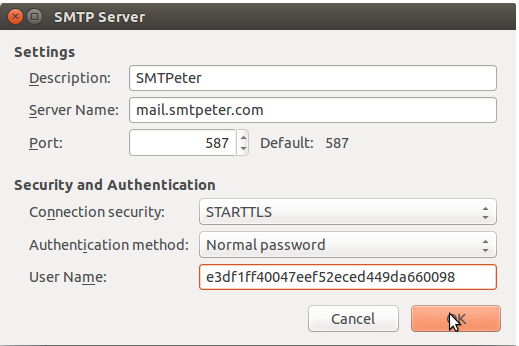
Now you have set up SMTPeter as a possible SMTP server, the next step is to make sure you use it. You do not have to enter a password yet, you will be asked for it when you send your first email.
Now let's set SMTPeter as the main outgoing SMTP server. Go back to main account settings page and select SMTPeter as your Outgoing Server.
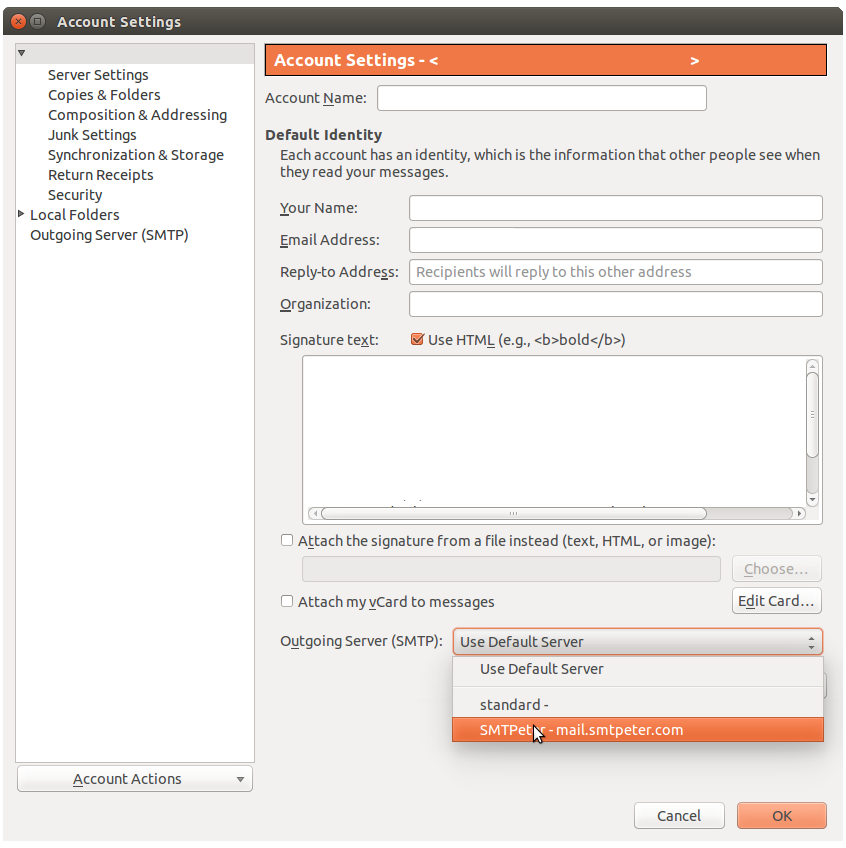
And that's all the configuration you have to do!